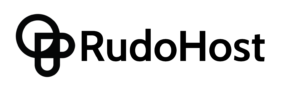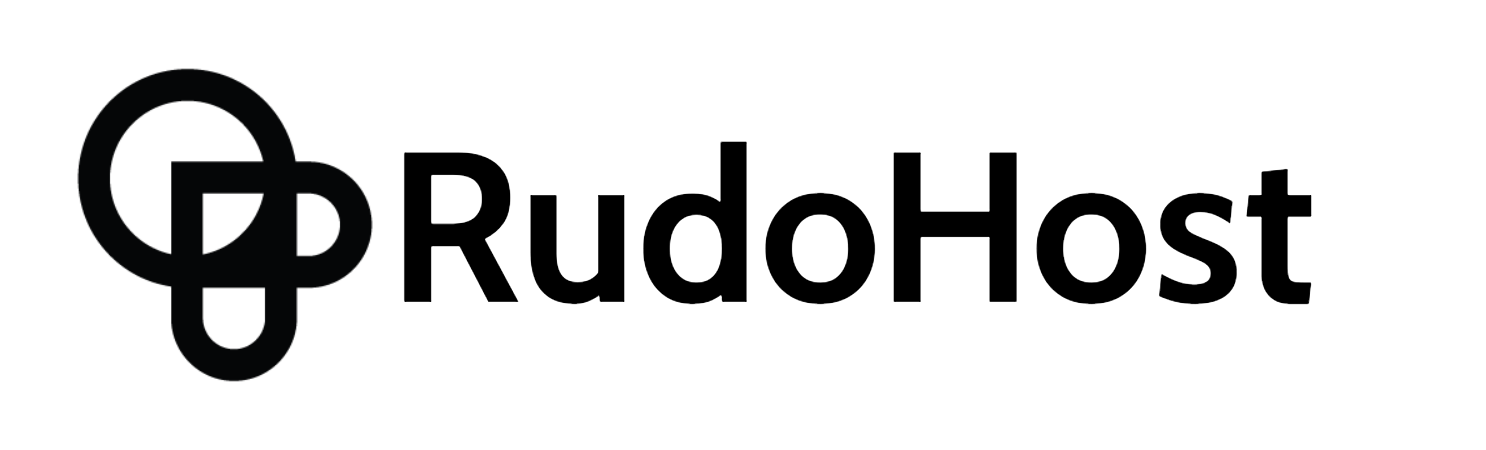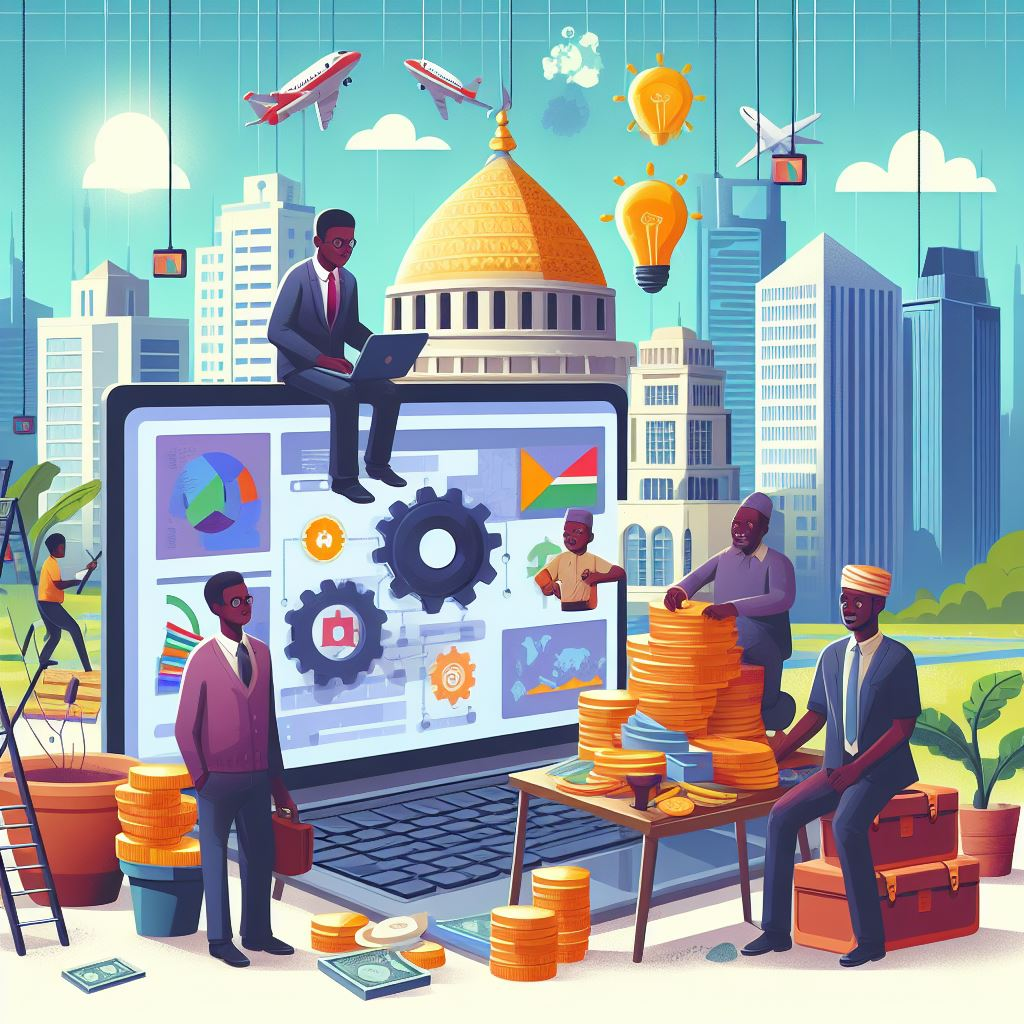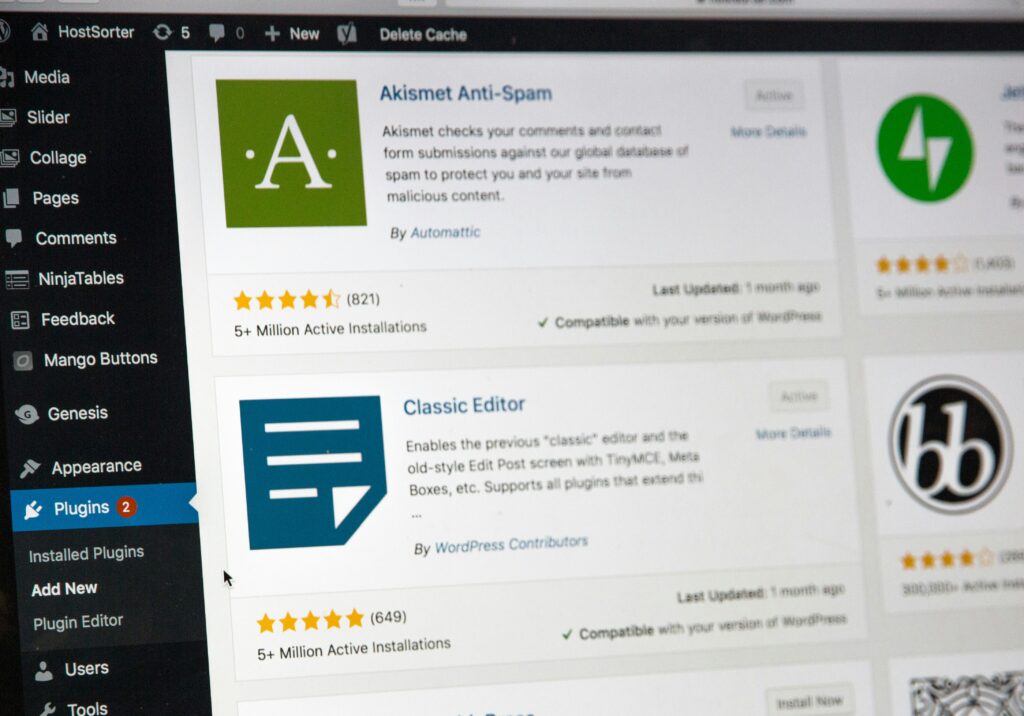
WordPress is one of the most popular and powerful platforms for creating websites and blogs. However, to use WordPress, you usually need to buy a domain name and a hosting plan from a web hosting provider. This can be costly and complicated, especially if you are just starting out or want to experiment with WordPress.
But what if you could host a WordPress site without a hosting company? Is it possible to create and run a WordPress site for free, without buying a domain name or signing up for a hosting account?
The answer is yes, it is possible. There are several ways to host a WordPress site without a hosting company, depending on your needs and preferences. In this article, we will show you four of them:
- Host a WordPress site on your own computer
- Host a WordPress site on a free online platform
- Host a WordPress site on a cloud service
- Host a WordPress site on a subdomain
Let’s take a look at each of these options in detail.
Host a WordPress Site on Your Own Computer
One of the easiest ways to host a WordPress site without a hosting company is to run it locally on your own computer. This means that you can install WordPress and create a website on your computer, without needing an internet connection or a web server.
This option is ideal for beginners who want to learn WordPress, developers who want to test WordPress themes and plugins, or anyone who wants to create a website for personal use only.
To host a WordPress site on your own computer, you will need to install a software that simulates a web server environment on your computer. This software is called a local server or a localhost.
There are many local server software available for different operating systems, such as MAMP, WAMP, XAMPP, etc. For this tutorial, we will use MAMP, which works for both Windows and Mac.
Here are the steps to host a WordPress site on your own computer using MAMP:
- Download and install MAMP from the official website1.
- Launch MAMP and start the servers.
- Go to the MAMP preferences and set the document root to the folder where you want to store your WordPress files. For example, C:\MAMP\htdocs\wordpress.
- Download WordPress from the official website2 and unzip the files to the document root folder.
- Go to http://localhost/phpMyAdmin and create a new database for your WordPress site. For example, wordpress_db.
- Go to http://localhost/wordpress and follow the WordPress installation wizard. Enter the database name, username, password, and host that you created in the previous step. For example, wordpress_db, root, root, and localhost.
- Complete the WordPress installation by entering your site title, username, password, and email address.
- Log in to your WordPress dashboard and start creating your website.
Congratulations, you have successfully hosted a WordPress site on your own computer. You can access your website by typing http://localhost/wordpress in your browser. However, keep in mind that your website is only visible to you and anyone who has access to your computer. If you want to make your website accessible to the public, you will need to use one of the other options below.
Host a WordPress Site on a Free Online Platform
Another way to host a WordPress site without a hosting company is to use a free online platform that allows you to create and host WordPress websites. There are several platforms that offer this service, such as WordPress.com, InfinityFree, 000webhost, etc.
This option is suitable for anyone who wants to create a simple and basic WordPress website for free, without worrying about technical details or maintenance. However, this option also has some limitations, such as:
- You cannot use your own domain name, but you have to use a subdomain provided by the platform. For example, yoursite.wordpress.com, yoursite.infinityfreeapp.com, yoursite.000webhostapp.com, etc.
- You cannot install custom WordPress themes and plugins, but you have to use the ones available on the platform.
- You cannot access or modify the WordPress files and database, but you have to use the platform’s interface and tools.
- You have to abide by the platform’s terms and conditions, which may include displaying ads, limiting resources, or suspending your website.
To host a WordPress site on a free online platform, you will need to sign up for an account on the platform of your choice and follow their instructions to create and launch your website. For this tutorial, we will use WordPress.com, which is the official WordPress hosting service.
Here are the steps to host a WordPress site on WordPress.com:
- Go to WordPress.com and click on Start your website.
- Enter your email address, username, and password to create your account.
- Choose a domain name for your website. You can either buy a custom domain name or use a free subdomain provided by WordPress.com. For example, yoursite.wordpress.com.
- Choose a plan for your website. You can either select a paid plan with more features and flexibility or a free plan with basic functionality and limitations.
- Confirm your email address and log in to your WordPress dashboard.
- Choose a theme for your website from the hundreds of options available on WordPress.com.
- Customize your website using the WordPress.com customizer and block editor.
- Publish your website and start adding content.
Congratulations, you have successfully hosted a WordPress site on WordPress.com. You can access your website by typing your domain name in your browser. However, remember that your website is hosted on WordPress.com servers and you have to follow their rules and restrictions.
Host a WordPress Site on a Cloud Service
A third way to host a WordPress site without a hosting company is to use a cloud service that provides web hosting capabilities. A cloud service is a platform that offers computing resources and services over the internet, such as storage, databases, servers, etc.
Some of the most popular cloud services are Amazon Web Services (AWS), Google Cloud Platform (GCP), and Microsoft Azure. These services allow you to create and host WordPress websites on their servers, with more control and scalability than traditional web hosting providers.
This option is ideal for anyone who wants to create a professional and high-performance WordPress website, with more flexibility and customization options. However, this option also requires more technical skills and knowledge, as well as more cost and maintenance.
To host a WordPress site on a cloud service, you will need to sign up for an account on the cloud service of your choice and follow their documentation and tutorials to create and launch your website. For this tutorial, we will use AWS, which is the largest and most widely-used cloud service in the world.
Here are the steps to host a WordPress site on AWS:
- Go to AWS and create a free account. You will need to enter your email address, password, and credit card information. You will also need to verify your identity and phone number.
- Go to the AWS Management Console and select the EC2 service. EC2 stands for Elastic Compute Cloud, and it allows you to create and manage virtual servers on AWS.
- Click on Launch Instance and select the WordPress option from the AWS Marketplace. This will launch a pre-configured WordPress server on AWS, with all the necessary software and settings.
- Choose an instance type for your server. This will determine the performance and cost of your server. You can either select a free tier eligible instance, such as t2.micro, or a paid instance, depending on your needs and budget.
- Configure the security group for your server. This will determine the network access and firewall rules for your server. You can either use the default security group, which allows HTTP and SSH access, or create a custom security group, depending on your preferences and requirements.
- Review and launch your server. You will need to create or select a key pair, which is a file that allows you to connect to your server via SSH. You will also need to agree to the terms and conditions of the WordPress software.
- Go to the Instances page and select your server. You will see the public IP address and the public DNS name of your server. You will need these to access your website and your WordPress dashboard.
- Go to your browser and type the public DNS name of your server. You will see the WordPress installation page. Enter your site title, username, password, and email address to complete the WordPress installation.
- Log in to your WordPress dashboard and start creating your website.
Congratulations, you have successfully hosted a WordPress site on AWS. You can access your website by typing the public DNS name of your server in your browser. However, keep in mind that your website is hosted on AWS servers and you have to pay for the resources and services you use.
Host a WordPress Site on a Subdomain
A fourth way to host a WordPress site without a hosting company is to use a subdomain of an existing WordPress site. A subdomain is a part of a domain name that can be used to create a separate website. For example, blog.yoursite.com is a subdomain of yoursite.com.
This option is suitable for anyone who already has a WordPress site and wants to create another WordPress site for a different purpose or audience. For example, you may want to create a blog, a portfolio, or a landing page as a subdomain of your main site.
To host a WordPress site on a subdomain, you will need to have access to your domain name registrar and your web hosting provider. You will also need to install WordPress on your subdomain and configure it properly.